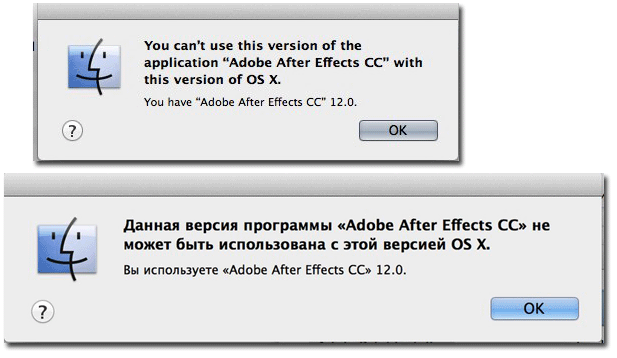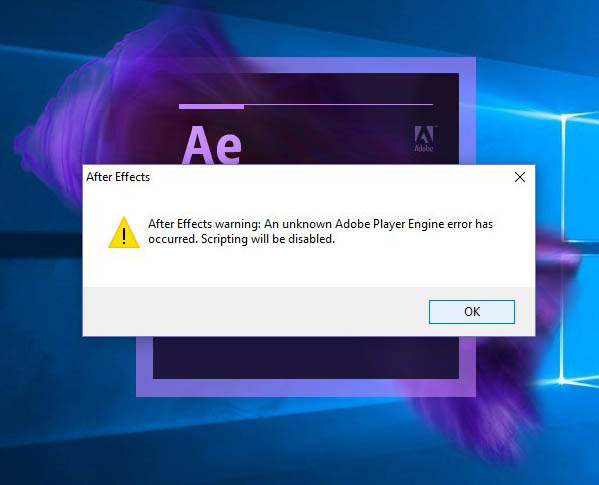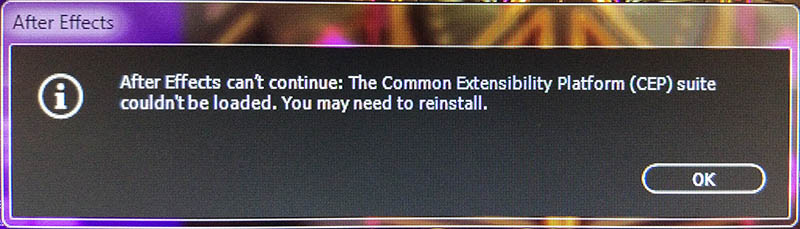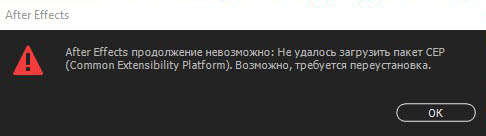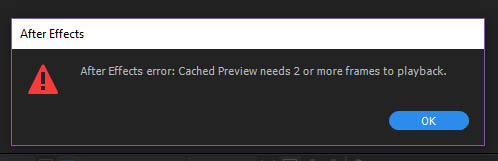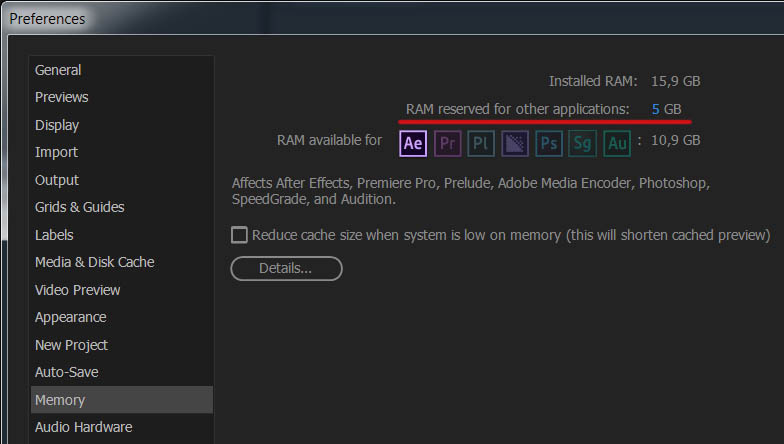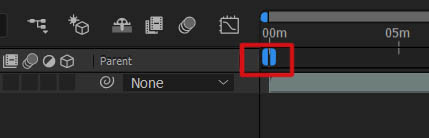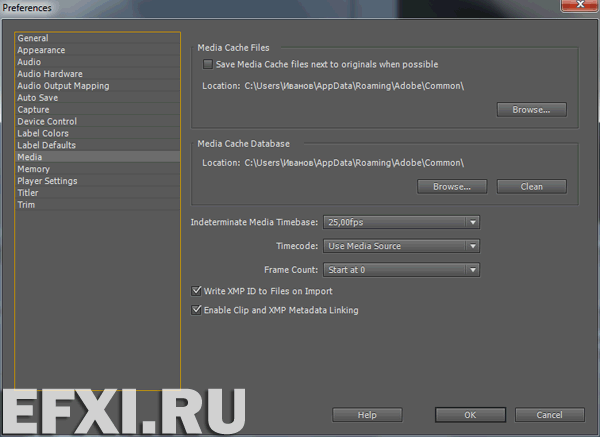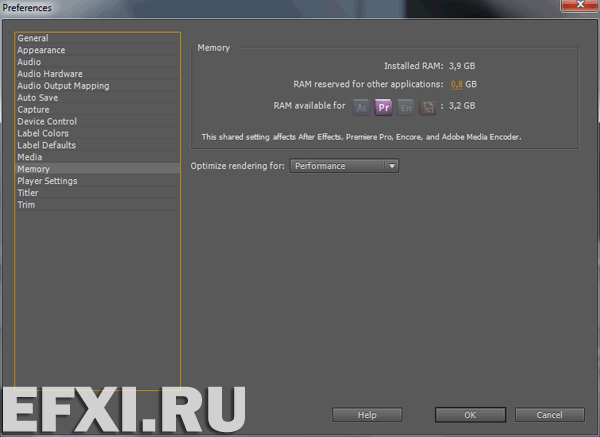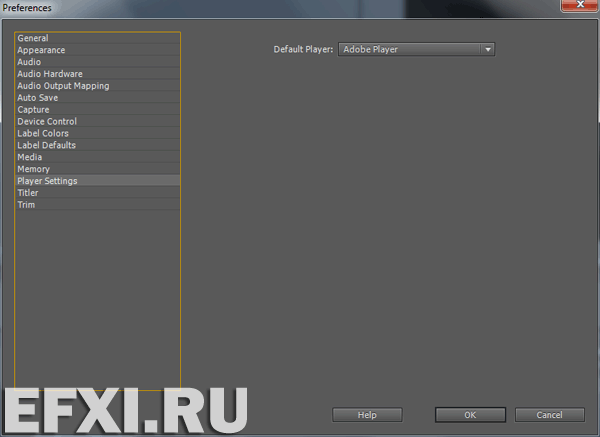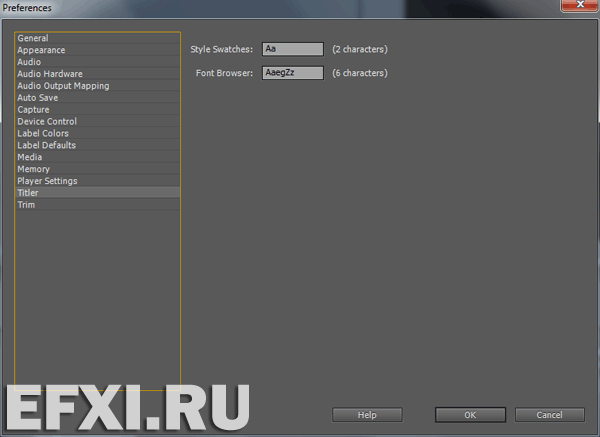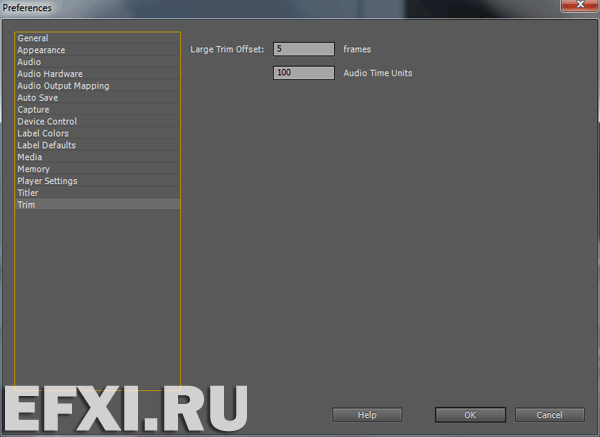Preview cache что это
Работа над ошибками
Необходимо установить обновление Adobe After Effects CC (12.1) Update и выше, при установке обновления 12.2 и выше необходимо использовать следующую методику.
Если при попытке поставить или скачать обновление, получаем ошибку: The most likely causes for this failure are an inability to connect to the internet or being logged in as a non-administrative user. То вот следующие методы решения проблемы: удалить или переименовать, файл в следующих директориях:
Mac OS X / Library / Application Support/Adobe/AAMUpdaterInventory/1.0/AdobeUpdaterAdminPrefs.dat. Или / Library / Application Support/Adobe/AAMUpdater/1.0/ AdobeUpdaterAdminPrefs.dat.
Windows C:\Program files(x86)\common files\adobe\AAMUpdaterInventory\1.0\AdobeUpdaterAdminPrefs.dat.
Или искать файл в этой папке: C:\Program Data\Adobe\AAMUpdater\1.0\AdobeUpdaterAdminPrefs.dat.
И далее вручную ставим скачанное обновление.
3. Ошибка при загрузке программы: «After Effects warning: An unknown Adobe Player Engine error has occurred. Scripting will be disabled.«. Вариант решения проблемы: попробовать поставить последнее обновление, переустановить или если есть ошибки в работе Adobe Media Encoder, переустановить и его.
4. Ошибка при загрузке программы: «After Effects can’t continue: The Common Extensibility Platform (CEP) suite couldn’t be loaded. You may need to reinstall.«. / After Effects продолжение невозможно: Не удалось загрузить пакет CEP (Common Extensibility Platform). Возможно, требуется переустановка.
Как исправить? Попробовать запустить приложение от имени администратора. Нажимаем на AfterFX.exe правую кнопку мыши и выбираем: Запуск от имени администратора.
5. Ошибка при проигрывании таймлайна композиции: After Effects error: Cached Preview needs 2 or more frames to playback / After-Effects Fehler: Wiedergabe einer Cache-Vorschau benotigt mindestens 2 Frames. Данная ошибка связана с недостатком памяти.
Несколько вариантов решения проблемы:
— Чистим память командой: Edit > Purge > All Memory & Cache.
— Перезагружаем программу Adobe After Effects CC 2017.
— Включаем Enable Disk Cache, если данная опция включена, то чистим ее содердимое нажав на кнопки: Empty Disk Cache и Clean Database & Cache, в настройках программы: Edit > Preferences > Media & Disk Cache.
— Снижаем качество предварительного просмотра в окне композиции с Full на Quarter.
— Проверяем наличие свободной памяти в Диспетчере задач. Т.е. память может быть занята какими-то процессами, или наоборот, для превью используется только часть свободной памяти, выделенной для Adobe After Effects CC 2017.
— Снимаем галку перед пунктом Reduce Cache Size when system is low on memory (this will shorten cached preview) в настройках Edit > Preferences > Memory.
— Также стоит обратить внимание на размер файла подкачки и чтобы достаточно памяти было выделено для операционной системы: RAM reserved for other applications.
— Проверяем, чтобы рабочая область (Work Area) не находилась в следующем положении:
6. Ошибка: After Effects warning: Unspecified drawing error. Решение: сбрасываем рабочее пространство до дефолтного (делаем его по-умолчанию).
cache — что это за папка на Андроиде?
Приветствую уважаемые друзья! В этой небольшой заметке постараюсь простыми словами рассказать зачем нужна директория cache на Андроиде.
cache — что это за папка на Андроиде?
Сразу коротко ответ: содержит временные данные, которые необходимы для ускорения работы системы или приложений.
Однако вообще это название общее, такая папка может иметь отношение к приложению или к операциокне. Она может быть даже в каталоге с игрой. Но в 99% ее предназначение — хранение часто-используемых данных, которые из этой папки будут запускаться немного быстрее. Короче оптимизация.
Например существует директория /data/dalvik-cache — она нужна для программы Dalvik, представляющая из себя Java-виртуальную машину, которая предназначена для корректного запуска apk-программ. Вот чтобы программы запускались быстрее — и нужен данный кэш.
Вообще, неважно, компьютер, телефон, планшет, ноутбук, любое устройство или любая операционная система может содержать слово cache и оно всегда означает одно — кэширование данных. Но за счет чего? Есть два варианта:
Неважно где именно располагается папка — важно то, что предназначение ее в 99% одно, это кэширование данных:
Можно ли удалить папку cache?
Тут зависит от того что именно внутри. Если там только кэш — удалить можно, но только содержимое, саму папку не нужно удалять.
Если мы имеем ввиду /data/dalvik-cache — то саму папку удалять не стоит, а вот содержимое удалить можно. Пустая все равно не грузит систему никак, она ведь пустая. Важно понимать, что в будущем кэш будет восстановлен.
Чтобы ответить на вопрос удалять или нет, нужно просто выяснить — что именно в папке cache, если там только кэш и никаких других данных нет — значит можно удалять, но только содержимое.
Ну и конечно, идеальнее всего перед вообще любыми изменениями/удалениями в системе — сделать резервную копию Android, то есть бэкап.
Заключение
Надеюсь данная информация оказалась вам полезной, удачи и добра, до новых встреч друзья!
Управление кэшем медиаданных в Premiere Pro
Очистка старых или неиспользованных файлов кэша медиаданных помогает поддерживать оптимальную производительность.
При импорте аудио или видео в Premiere Pro выполняется обработка версий этих файлов для мгновенного доступа к мультимедиа. Такие файлы называются кэш медиаданных. Они сохраняются в папке файлов кэша медиаданных. Кроме того, существует папка, содержащая базу данных, в которой хранятся ссылки на каждый из файлов кэша медиаданных. Такие файлы называются файлы базы данных кэша медиаданных. Они расположены в папке кэшированных медиафайлов.
Кэш медиафайлов — это место, где Premiere Pro хранит файлы ускорителей, включая файлы пиков (.pek) и соответствующие аудиофайлы (.cfa). Очистка старых или неиспользованных файлов кэша медиаданных помогает поддерживать оптимальную производительность. Если для исходных медиаданных потребуются файлы кэша, которые были удалены, они создаются заново.
Как удалить кэшированные медиафайлы?
Кэш медиаданных можно очистить после завершения проектов, чтобы удалить ненужные файлы рендеринга и высвободить пространство в хранилище.
В открывшемся диалоговом окне Удаление файлов кэша мультимедиа можно выбрать следующие варианты:
Не удается открыть Premiere Pro?
После закрытия Premiere Pro перейдите к этим папкам и удалите соответствующие файлы вручную. После удаления файлов очистите корзину.
Расположение файлов:
Mac: /Users//Library/Application Support/Adobe/Common
Windows: \Users\ \AppData\Roaming\Adobe\Common
После удаления файлов количество свободного места на жестком диске должно увеличиться. При наличии старых завершенных проектов будет разумно удалить их файлы, чтобы освободить пространство для хранения данных и очистить жесткий диск своего компьютера.
Имейте в виду, что после удаления всех файлов кэша при открытии текущего проекта возникнет задержка, так как нужно время для восстановления этих файлов. При работе с большим проектом следует предусмотреть достаточно времени, чтобы файлы кэша медиаданных успели восстановиться. Это можно сделать, например, в ночное время.
Где следует хранить кэшированные медиафайлы?
Для повышения производительности используйте для кэша медиаданных быстрый твердотельный накопитель или NVME-накопитель — в идеале нужен выделенный носитель. Вы можете изменить местоположение кэшированных медиафайлов, нажав «Обзор» и перейдя к местоположению нужного каталога. При необходимости кэш медиаданных можно сохранить на том же накопителе, что и сами медиаданные.
Автоматическое управление кэшированными медиафайлами
Для кэша медиаданных можно задать установки с помощью следующих параметров:
Когда включена установка для возраста или размера, изменения вступают в силу после закрытия и перезапуска Premiere Pro. При следующем запуске приложение Premiere Pro определяет, соответствуют ли файлы кэша медиаданных критериям удаления и, если да, удаление начинается через 10 минут после запуска.
Начиная с этого момента эта служебная операция выполняется еженедельно.
Memory and storage
Memory (RAM) usage in 64-bit After Effects
Memory preferences
Set memory preferences by choosing Edit > Preferences > Memory (Windows) or After Effects > Preferences > Memory (Mac OS).
As you modify settings in the Memory dialog box, After Effects dynamically updates helpful text in the dialog box that reports how it will allocate and use memory and CPUs.
The RAM Reserved For Other Applications preference is relevant whether or not Render Multiple Frames Simultaneously is selected.
RAM Reserved For Other Applications
Increase this value to leave more RAM available for the operating system and for applications other than After Effects and the application with which it shares a memory pool. If you know that you will be using a specific application along with After Effects, check its system requirements and set this value to at least the minimum amount of RAM required for that application. Because performance is best when adequate memory is left for the operating system, you can’t set this value below a minimum baseline value.
Memory pool shared between After Effects, Premiere Pro, Prelude, Media Encoder, Photoshop, and Audition
After Effects shares a memory pool with Adobe CC applications. This is indicated in the Memory preferences panel by the icons for each of these applications at the top of the panel. The icons are dimmed for the applications that are not running.
A memory balancer prevents swapping of RAM to disk by dynamically managing the memory allocated to each of the applications. Each application registers with the memory balancer with some basic information: minimum memory requirements, maximum memory able to be used, current memory in use, and a priority. The priority has three settings: low, normal, and highest. Highest is currently reserved for After Effects and Premiere Pro, when it is the active application. Normal is for After Effects in the background or Adobe Media Encoder in the foreground. Low is for background servers of Premiere Pro or Adobe Media Encoder in the background.
An example of a practical result of the shared memory pool is that starting Premiere Pro will decrease the amount of RAM available to After Effects for previews; quitting Premiere Pro will immediately free RAM for After Effects and extend the possible duration of previews.
Memory dialog box
The Memory Details dialog box contains additional information about installed RAM and current and allowed RAM usage. It also includes a multicolumn table listing processes related to the applications. The table includes information about each process, such as ID, Application Name, Minimum Needed Memory, Maximum Usable Memory, Maximum Allowed Memory, Current Memory, and Current Priority.
To open the dialog box, choose Edit > Preferences > Memory (Windows) or After Effects > Preferences > Memory (Mac OS), and click the Details button at the bottom of the preferences dialog box.
You can copy the information to the clipboard with the Copy button.
Memory (RAM) requirements for rendering
Memory requirements for rendering of a frame (either for previews or for final output) increase with the memory requirement of the most memory-intensive layer in the composition.
After Effects renders each frame of a composition one layer at a time. For this reason, the memory requirement of each individual layer is more relevant than the duration of the composition or the number of layers in the composition when determining whether a given frame can be rendered with the available memory. The memory requirement for a composition is equivalent to the memory requirement for the most memory-intensive single layer in the composition.
The memory requirements of a layer increase under several circumstances, including the following:
Increasing the project’s color bit depth
Increasing the composition resolution
Using a larger source image
Enabling color management
Adding per-character 3D properties
Precomposing without collapsing transformations
Using certain blending modes, layer styles, or effects, especially those involving multiple layers
Applying certain output options, such as 3:2 pulldown, cropping, and resizing
Adding shadows or depth-of-field effects when using 3D layers
After Effects requires a contiguous block of memory to store each frame; it cannot store a frame in pieces in fragmented memory. For information about how much RAM is required to store an uncompressed frame, see Storage requirements for output files.
For tips on decreasing memory requirements and increasing performance, see Improve performance by simplifying your project.
Purging memory (RAM)
Occasionally, After Effects may display an alert message indicating that it requires more memory to display or render a composition. If you receive an out-of-memory alert, free memory or reduce the memory requirements of the most memory-intensive layers, and then try again.
You can free memory immediately with commands from the Edit > Purge menu:
Purging memory is faster for large projects. Purging memory do not synchronize the project database; If you want force synchronization of the project database, press the Option (Mac OS) or Alt (Windows) key and choose Edit >Purge > All Memory. You can do this if you see that the Composition panel fails to update correctly and the Purge> All Memory or All Memory & Disk Cache commands do not help.
Troubleshooting memory issues
Error: “Unable to allocate enough memory to render the current frame. ”
Either decrease the memory requirements for the rendering of this frame, or install more RAM.
Error: “Unable to allocate [n] MB of memory. ”
Either decrease the memory requirements for the rendering of this frame, or install more RAM.
Error: “Image buffers of size [width]x[height] @ [depth] bpc ([n] GB) exceed internal limits. ”
Decrease the memory requirements for the rendering of this frame.
The maximum amount of memory that one frame can occupy is 2 GB.
Error: “Memory allocation of [n] GB exceeds internal limits. ”
Decrease the memory requirements for the rendering of this frame.
The maximum size for any single memory allocation is 2 GB.
Storage requirements for output files
Use the following formula to determine the number of megabytes required to store one uncompressed frame at full resolution:
(height in pixels) x (width in pixels) x (number of bits per channel) / 2,097,152
The value 2,097,152 is a conversion factor that accounts for the number of bytes per megabyte (2 20 ), the number of bits per byte (8), and the number of channels per pixel (4).
Some example frame sizes and memory requirements, in megabytes (MB) per frame:
DV NTSC (720×480) frame in an 8-bpc project: 1.3 MB
D1/DV PAL (720×576) frame in an 8-bpc project: 1.6 MB
HDTV (1920×1080) frame in a 16-bpc project: 16 MB
4K digital cinema (4096×2304) frame in a 32-bpc project: 144 MB
Because video is typically compressed during encoding when you render to final output, you can’t just multiply the amount of memory required for a single frame by the frame rate and composition duration to determine the amount of disk space required to store your final output movie. However, such a calculation can give you a rough idea of the maximum storage space you may need. For example, one second (approximately 30 frames) of uncompressed standard-definition 8-bpc video requires approximately 40 MB. A feature-length movie at that data rate would require more than 200 GB to store. Even with DV compression, which reduces file size to 3.6 MB per second of video, this storage requirement translates to more than 20 GB for a typical feature-length movie.
It is not unusual for a feature-film project—with its higher color bit depth, greater frame size, and much lower compression ratios—to require terabytes of storage for footage and rendered output movies.
Caches: RAM cache, disk cache, and media cache
As you work on a composition, After Effects temporarily stores some rendered frames and source images in RAM, so that previewing and editing can occur more quickly. After Effects does not cache frames that require little time to render. Frames remain uncompressed in the image cache.
After Effects also caches at the footage and layer levels for faster previews; layers that have been modified are rendered during the preview, and unmodified layers are composited from the cache.
When the RAM cache is full, any new frame added to the RAM cache replaces a frame cached earlier. When After Effects renders frames for previews, it stops adding frames to the image cache when the cache is full and begins playing only the frames that could fit in the RAM cache.
Green bars in the time ruler of the Timeline, Layer and Footage panels mark frames that are cached to RAM. Blue bars in the Timeline panel mark frames that are cached to disk.
Layer Cache Indicators
Layer cache indicators allow you to visualize cached frames on a per-layer basis. This is helpful when trying to determine which layers are cached in a composition.
Enable the Layer Cache Indicators option by pressing Ctrl (Windows) or Command (Mac), and then choose Show Cache Indicators in the Timeline panel menu. The Show Cache Indicators option must be enabled in the menu to see the indicators.
Showing the cache indicators decreases performance slightly.
The RAM cache is automatically purged when you quit After Effects.
You can choose to purge the RAM cache, or the RAM cache and the disk cache from the Edit > Purge menu.
Choose Edit > Purge > All Memory & Disk Cache to purge the contents of all RAM caches (like the existing All Memory command) and the contents of the disk cache (like the existing Empty Disk Cache button in the Media & Disk Cache preferences).
After Effects purges memory faster for large projects. Purging memory do not synchronize the project database. If you want force synchronization of the project database, press the Option (Mac OS) or Alt (Windows) key and choose Edit >Purge > All Memory. You can do this if you see that the Composition panel fails to update correctly and the Purge> All Memory or All Memory & Disk Cache commands do not help.
Purging the disk cache for one version of After Effects doesn’t purge the cache for other versions. For example, purging the disk cache from After Effects CC won’t affect the disk cache for After Effects CS6.
The global performance cache
The global performance cache consists of the following:
Global RAM cache: When you modify a composition, frames in the RAM cache are not automatically erased and are reused if you undo the change or restore the previous state of the composition. The oldest frames in the RAM cache are erased when the RAM cache is full and After Effects needs to cache new frames.
Persistent disk cache: Frames cached to disk are still available, even after closing After Effects.
For more information about the global performance cache, see the blog post entitled, «GPU (CUDA, OpenGL) features in After Effects» on the After Effects Team blog.
Окно Preferences
Настройка объема используемой памяти. Installed RAM – всего установлено памяти в ПК/ноутбуке. RAM reserved for other applications – количество оперативной памяти закрепленное за другими приложениями. RAM available for – память доступная для программы Adobe Premiere Pro CS5.5.
Optimize rendering for: Performance – настройка производительности программы по-умолчанию. Включение функции: Maximum Render Quality позволяет задействовать высококачественный HD/SD скалер. При ее выборе в настройках последовательности мы сохраняем детали резкими. Но это требует более долгого просчета и задействует большее количество оперативной памяти, поэтому рекомендуется выбрать пункт Optimize rendering for: Memory, при включенных опциях: Maximum Render Quality или Maximum Bit Depth. Также рекомендуется выбирать пункт Memory, если у нас на таймлайне размещены фотографии с большим разрешением или очень большое количество слоев, которые требуют большое количество оперативной памяти.
Закладка: Player Settings. Выбираем используемый проигрыватель по-умолчанию.
Закладка: Titler. Эти настройки определяют режим отображения образцов стилей и окна Font Browser (браузера шрифтов).
Large Trim Offset – смещение, используется для управления окном Trim. Задаем число кадров, которые будут подрезаны, когда мы нажимаем на кнопки Multiple-Frame Trim-in или Multiple-Frame Trim-out. С помощью параметра Audio Time Units задается смещение аудиоматериалов.