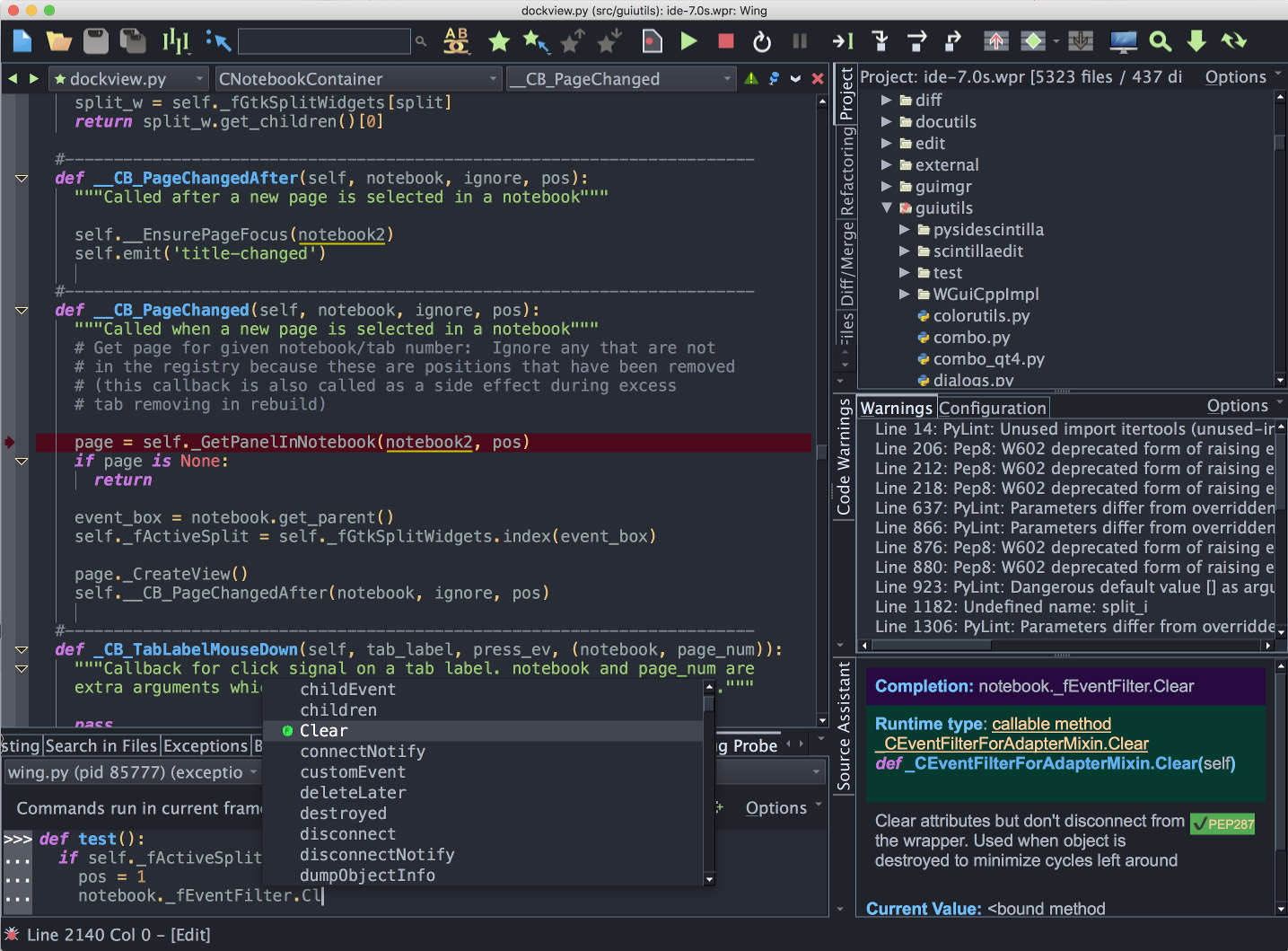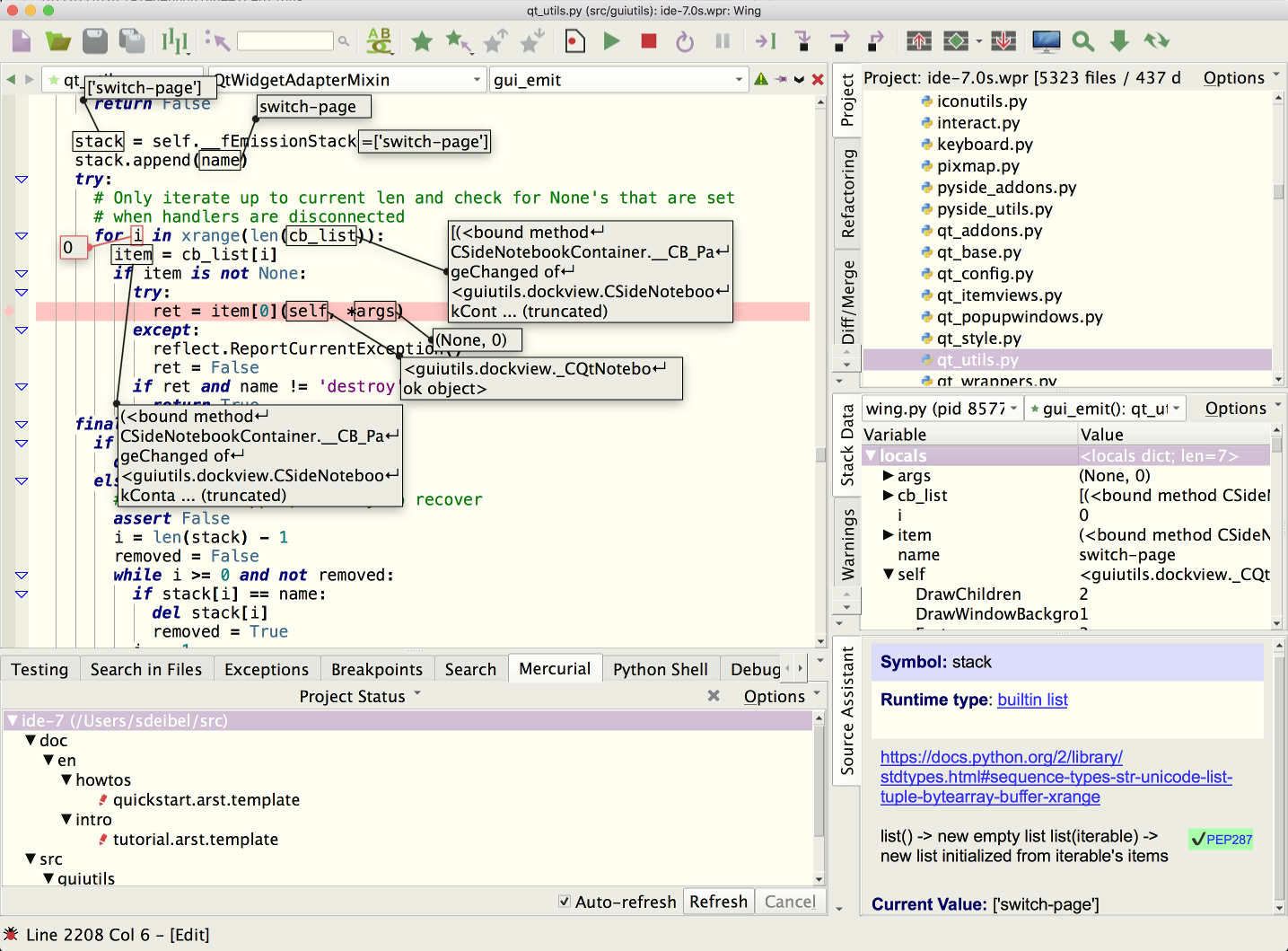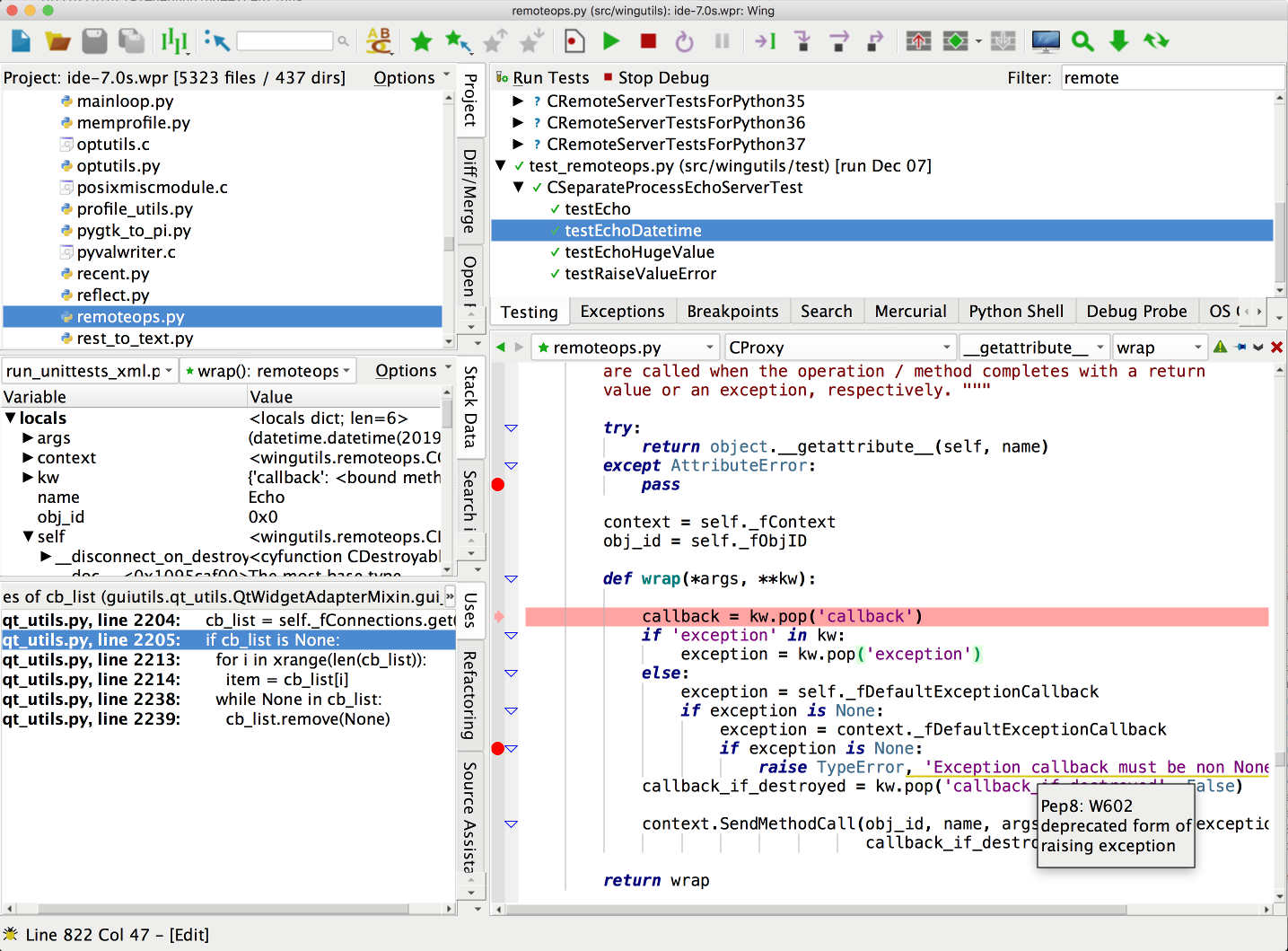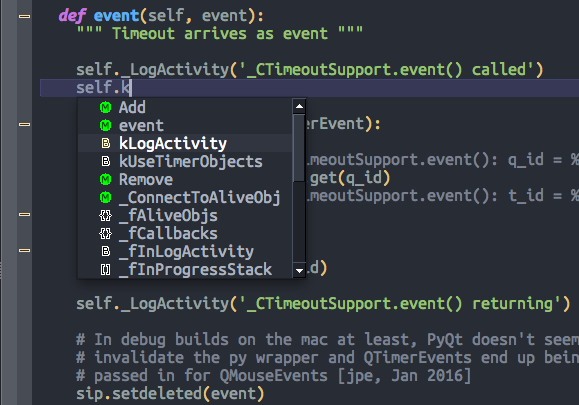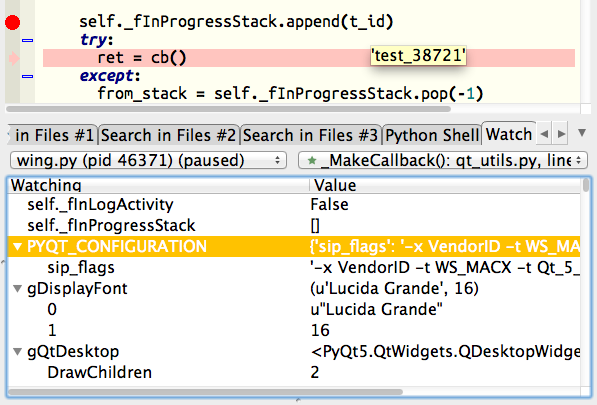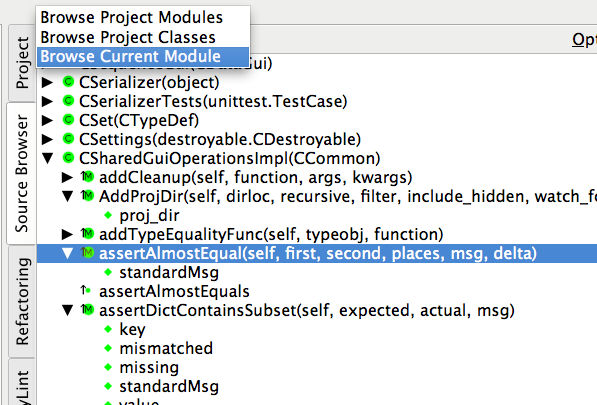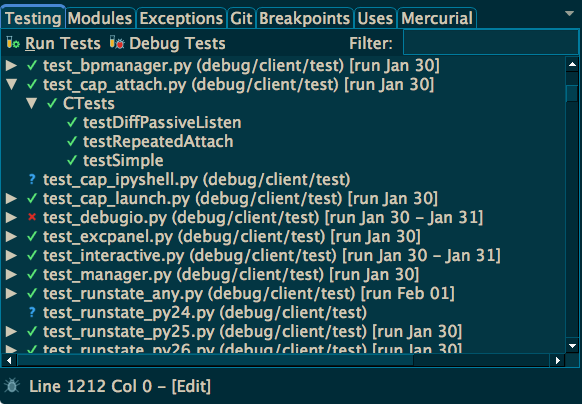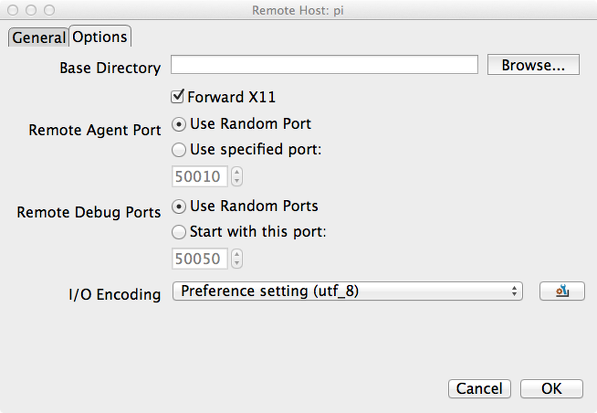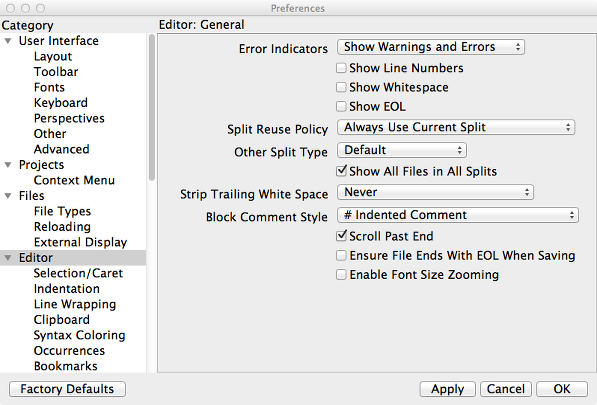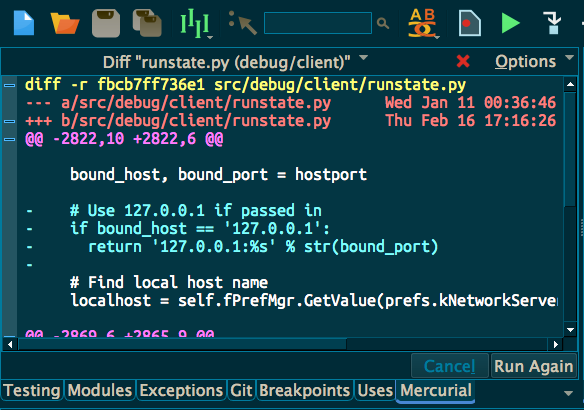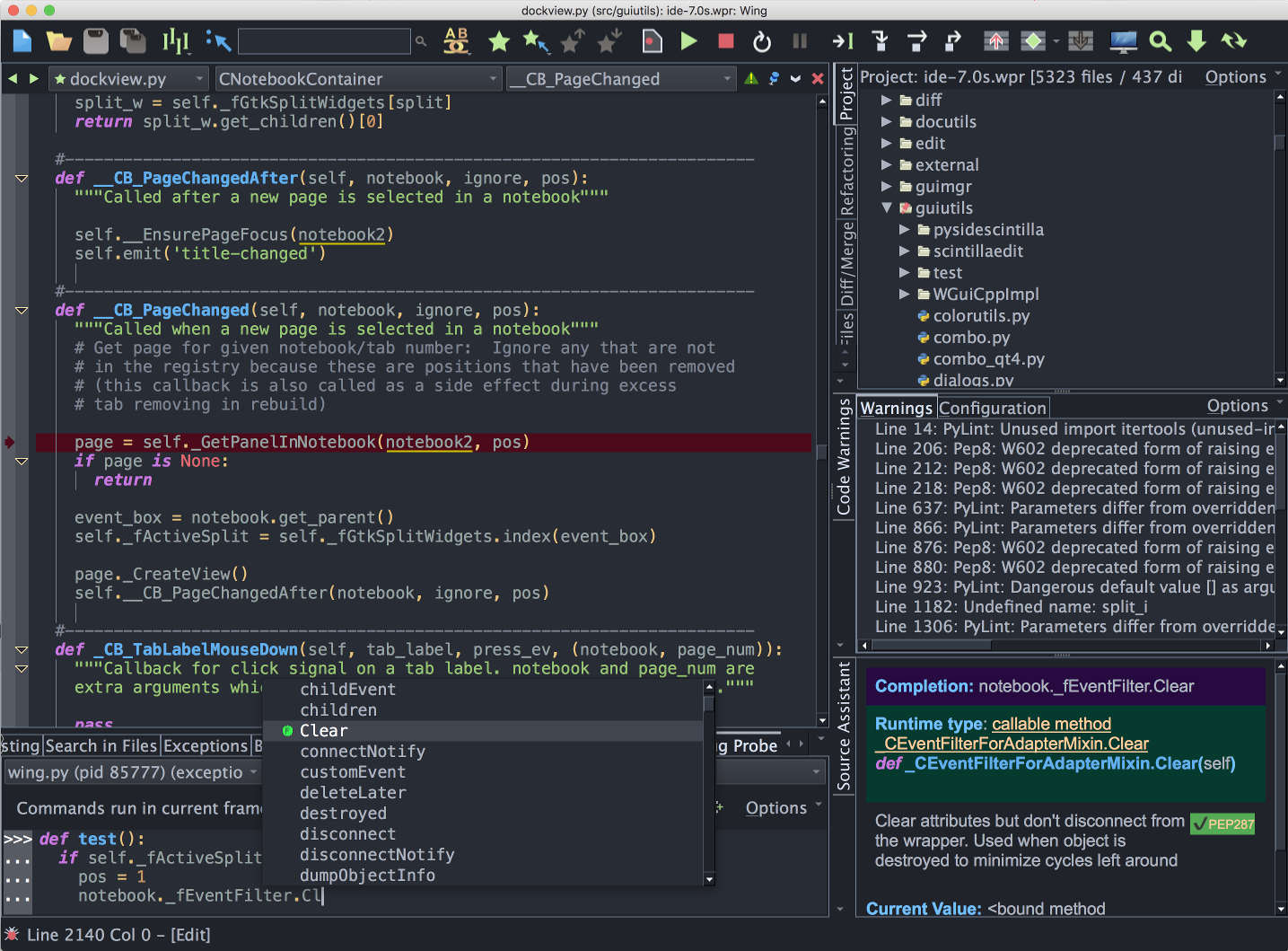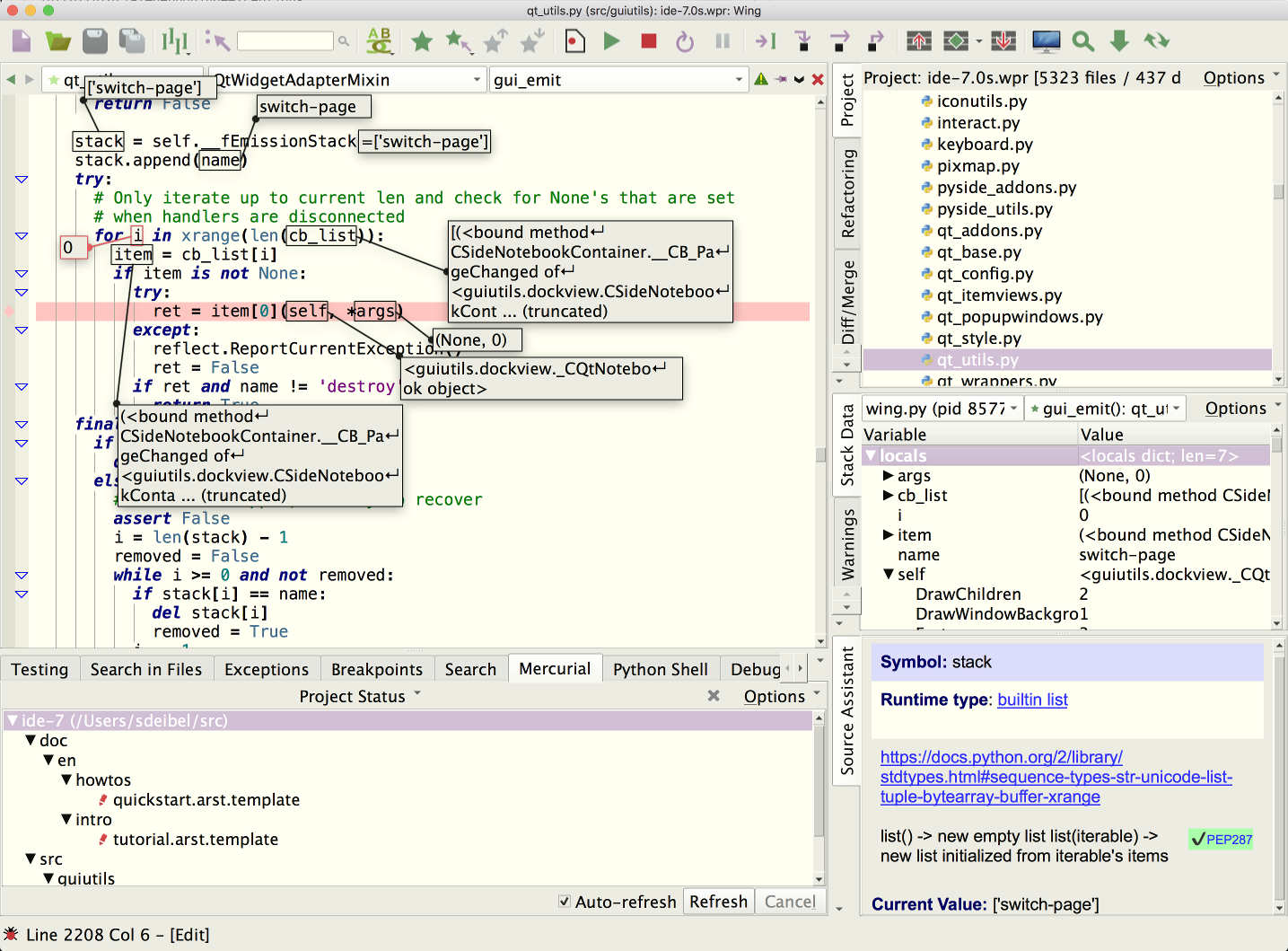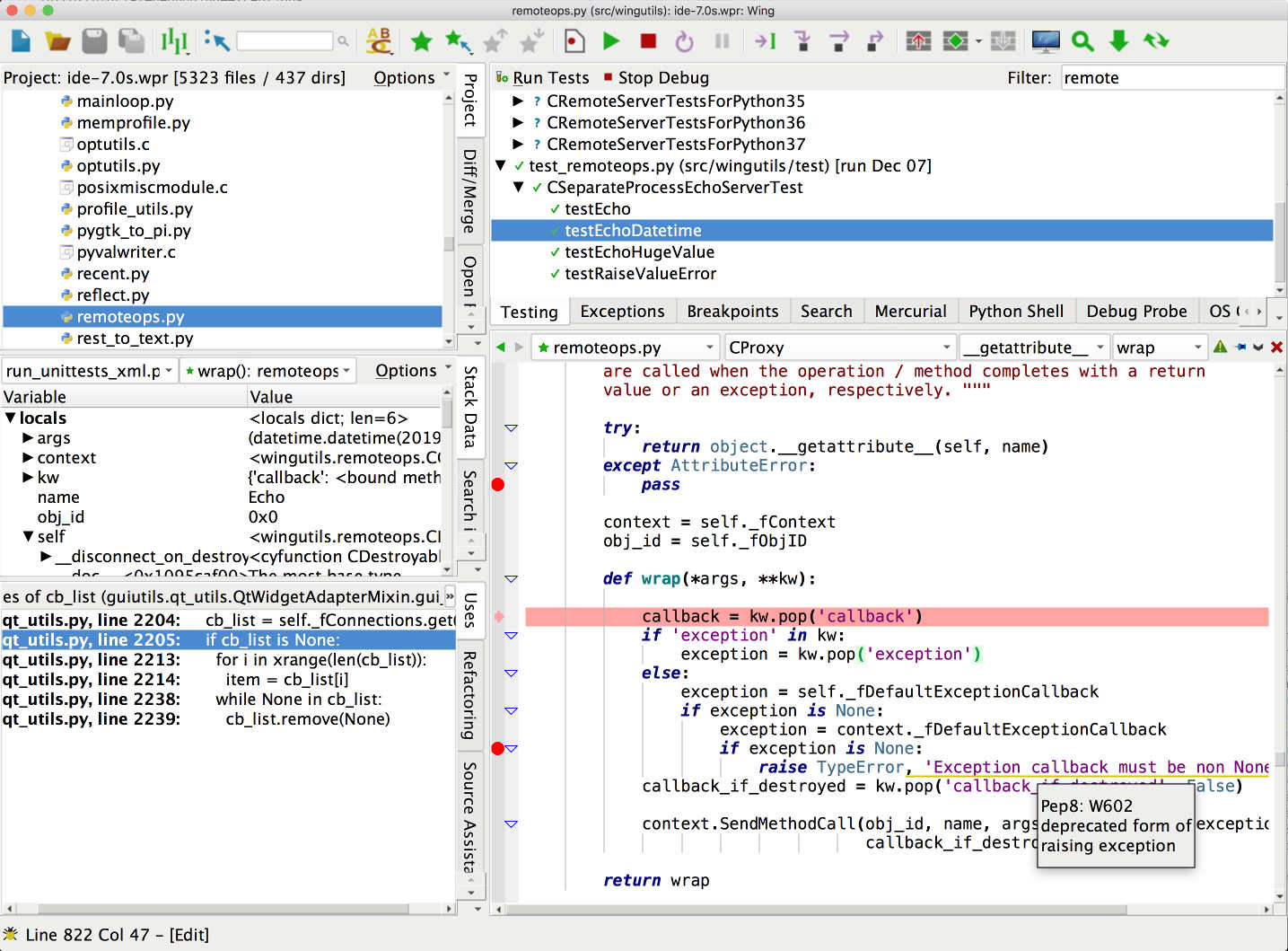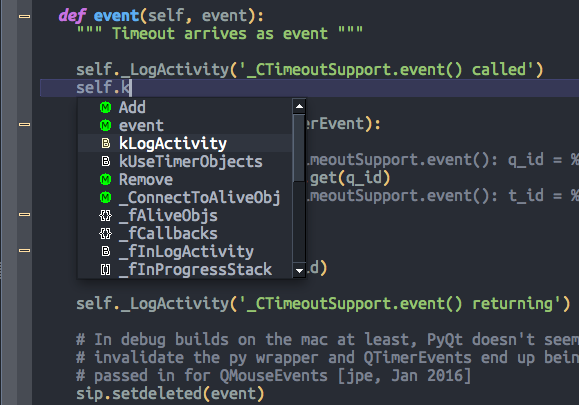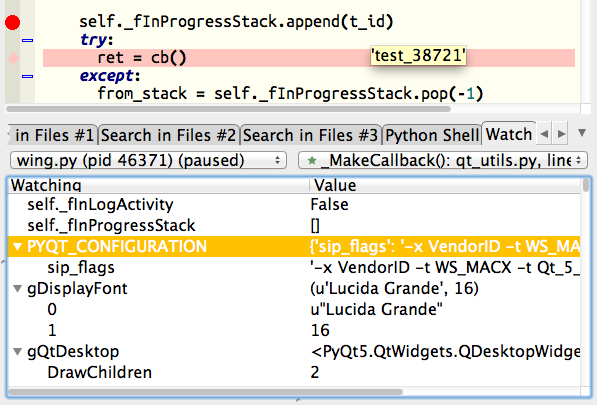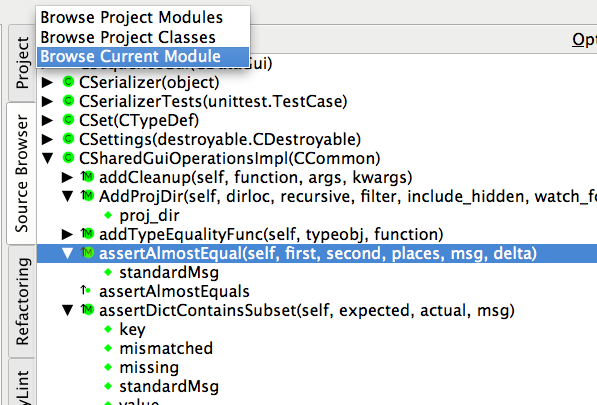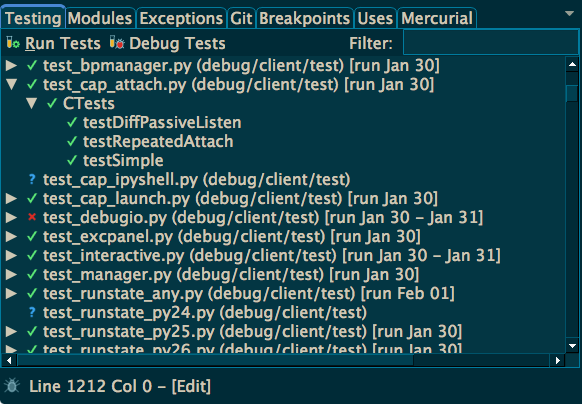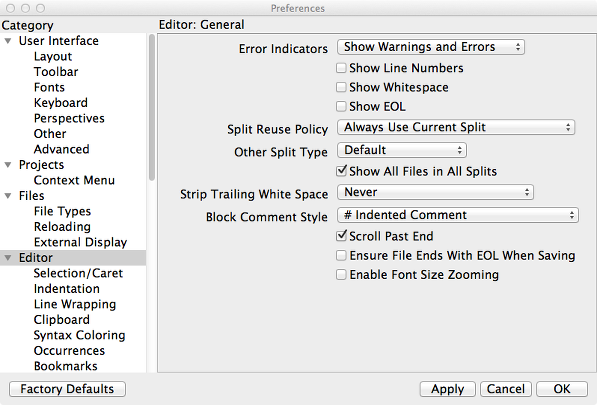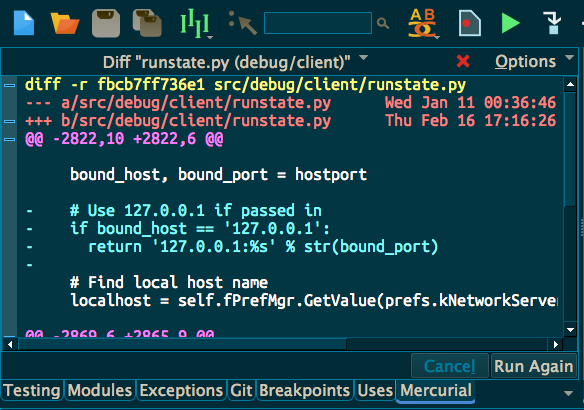Wing 101 это что
2.1. Начало работы в Python 3 и Wing IDE 101¶
2.1.1. О версиях Python¶
Сейчас существуют две основных ветки (версии) развития языка Python (питон): Python 2 и Python 3. Версия 2 официально считается устаревшей (поддержка версии 2 заканчивается в 2020 году), версия 3 — более новой и современной. Мы будем изучать именно версию 3. Версия 2 существенно отличается от версии 3, мы не будем обсуждать эти отличия.
В пределах как версии 2, так и версии 3 есть «подверсии», например, последняя версия из третьей ветки сейчас (2020 г.) — версия 3.8.2 (не считая тех версий, которые находятся еще в разработке). В принципе, для наших занятий можно использовать более-менее любую версию питона из третьей ветки, лучше как минимум 3.3, но если нет особенных причин, то устанавливайте последнюю доступную вам версию.
2.1.2. Установка Python¶
Python — это свободное кросс-платформенное программное обеспечение, поэтому его можно легко скачать с официального сайта, можно свободно распространять, и можно установить на все современные операционные системы.
Если вы работаете в другой операционной системе, то разберитесь, как установить питон, самостоятельно. В Linux, например, питон есть в репозиториях всех ведущих дистрибутивов, пакет обычно называется python3 (а просто python — это питон второй версии).
2.1.3. Установка Wing IDE¶
Сам по себе питон — это только интерпретатор кода. Он запускает ваши программы, но не содержит удобного редактора. Поэтому для написания программ я советую вам использовать среду разработки (по сути, продвинутый редактор) Wing IDE.
Wing IDE — это, к сожалению, не свободное ПО, но у него существует официально бесплатная версия для образовательных целей, называется Wing IDE 101. Она доступна как для Windows, так и для Linux и macOS.
Все программы для установки можно скачать с официального сайта Wing IDE (http://wingware.com/, через пункт Download — Wing IDE 101); установщик под Windows также можно скачать со странички курса. Обратите внимание, что вам нужна именно версия 101, а не какая-нибудь другая! Установите Wing IDE с помощью этого установщика, ничего сложного в нем нет.
Wing IDE — это просто среда разработки (IDE) для Python, т.е. удобный редактор программ, позволяющий легко запускать программы с помощью питона (именно поэтому надо отдельно устанавливать сам Python — Wing IDE его не включает в себя). В принципе, вы можете использовать и какую-нибудь другую среду разработки, но тогда разбирайтесь с ней сами. В частности, сам Python включает простенькую среду разработки Python IDLE, ее описание вы можете встретить во многих книжках по Python, но она слишком простая и потому не очень удобная. Так же есть популярная среда PyCharm, но на мой вкус она слишком сложная.
2.1.4. Проверка установки¶
Запустите Wing IDE. Появится следующее окошко:
Если у вас не получается, напишите мне [1], указав, куда вы установили питон, и прислав скриншоты основного окна Wing IDE и диалога Edit — Configure Python.
2.1.5. Первая программа¶
В основном меню Wing IDE выберите пункт File — New. Появится окно для редактирования текста программы. В этом окне наберите следующий текст:
(Здесь » — это символ кавычек.)
Должно получиться так:
Убедитесь, что опечаток нет. Сохраните программу: нажмите Ctrl-S или выберите пункт меню File — Save As. Wing IDE предложит выбрать имя файла для сохранения, для первой программы можно выбрать любое имя.
Обратите внимание, что Wing IDE раскрашивает вашу программу. Это делается для того, чтобы ее было удобнее читать; на самом деле для питона цвет не важен, он сделан только для того, чтобы вам было удобнее читать. Аналогично, в этом тексте код тоже раскрашен, причем раскраска может быть немного другой (это просто обусловлено системой, которую я использую для написания текста). Но еще раз: цвета только для удобства чтения, никакой больше нагрузки они не несут, в частности, Wing может раскрашивать не так, как вы видите в этом тексте, это не страшно.
После этого запустите программу, нажав на кнопку с зеленым треугольничком—стрелочкой на панели инструментов над текстом программы. Результат выполнения программы появляется в правой нижней части экрана, в панели «Python Shell» А именно, там вы можете увидеть один из двух возможных результатов, показанных на двух рисунках ниже.
Если там появилась надпись «Test 4»:
значит, все хорошо, программа успешно выполнилась.
Если же там появился длинный текст со словами «Traceback» (в начале) и «Error» (в конце):
значит, в вашей программе есть ошибки. Подробнее про ошибки ниже (раздел Ошибки в программе ), а пока, если вы увидели ошибку, то просто внимательно проверьте, не ошиблись ли вы где-нибудь в наборе программы.
Позапускайте программу (зеленой стрелочкой) ещё несколько раз и посмотрите на результаты. Вы увидите что, Wing IDE каждый раз печатает строку evaluate. перед запуском программы, потом программа печатает свою строку. Вывод программы перемешивается с выводом Wing IDE — ничего страшного, это нормально.
Можно также запускать программу нажатием на кнопку с картинкой типа красного жучка. Это немного другой режим запуска, более удобный для поиска ошибок. Попробуйте позапускать и так, и так, посмотрите на отличия (основное отличие пока — при запуске через «красного жучка» вывод предыдущих программ затирается).
2.1.6. Ошибки в программе¶
В вашей программе могут быть серьёзные ошибки — такие, что питон «не понимает», что вы от него хотите (а могут быть и не столь серьёзные — программа отработает как бы нормально, но выдаст неверный результат). В случае таких серьезных ошибок питон выдаст сообщение, похожее на сообщение, показанное на рисунке выше. Оно обычно начинается со слова Traceback, а ближе к концу в нем есть слово Error.
С ошибками удобнее разбираться, запуская программу в режиме «красного жучка». В таком случае Wing IDE подсвечивает строку около ошибки красным, а подробную информацию пишет в особом окошке справа.
А пока посмотрите внимательно на строчку с ошибкой (при запуске через жучка питон подсвечивает ее красным, при запуске через стрелочку — только пишет номер строки), и на строчки рядом — и попробуйте понять, что там не так. В примере на рисунке я забыл вторую цифру 2 (в результате чего питону стало непонятно, на что надо умножать). (В примере на рисунке я запускал программу через зеленую стрелочку, а не через «красного жучка», поэтому там нет подсвеченной красным строки.)
Имейте в виду, что питон не телепат и не может точно определить, где вы допустили ошибку. Он подсвечивает красным ту строку, где текст программы впервые разошёлся с правилами языка. Поэтому бывает, что на самом деле ваша ошибка чуть выше, чем подсвеченная строка (а иногда — и намного выше). Но тем не менее место, которое выделил питон, обычно бывает полезно при поиске ошибки.
Попробуйте в своей программе поделать разные ошибки и посмотрите, как на них отреагирует питон.
2.1.7. Как работает эта программа¶
Давайте разберём, как эта программа работает. Напомню её текст:
Вообще, любая программа — это, в первую очередь, последовательность команд, которые программист даёт компьютеру, а компьютер будет последовательно их выполнять.
Команда print разделяет выводимые элементы пробелами, поэтому между Test и 4 выведен пробел.
2.1.8. Использование питона как калькулятора¶
В выражениях можно использовать следующие операторы:
Кроме того, есть так называемые функции:
В одной программе можно вычислять несколько выражений. Например, программа
вычисляет три выражения. Первая команда print выводит на экран две четвёрки, разделённых пробелом. Вторая команда просто выводит одно число 9. Оно будет выведено на отдельной строке, т.к. каждая команда print выводит одну строку. Обратите еще раз внимание, что аргументы команды разделяются запятыми.
Можно также, как мы видели раньше, смешивать текст (в кавычках) и выражения:
2.1.9. Простейший ввод и вывод. Переменные¶
Но не очень интересно писать программы, которые всегда выводят одно и то же. Хочется, чтобы программа что-нибудь запрашивала у пользователя, и работала с учётом того, что пользователь ввёл. Давайте, например, напишем программу, которая будет спрашивать у пользователя два числа и выводить на экран их сумму.
Но для этого нам придётся научиться ещё одной важной вещи. Когда пользователь вводит два числа, программе надо их как-то запомнить, чтобы потом сложить между собой и результат вывести на экран. Для этого у компьютера есть память (оперативная память). Программа может использовать эту память и положить туда числа, введённые пользователем. А потом посмотреть, что там лежит, сложить эти два числа, и вывести на экран.
Во многих языках, чтобы использовать память, надо особо попросить компьютер об этом. В питоне другой подход: питон достаточно умен, чтобы самому догадаться, что вам нужна память. Давайте напишем следующую программу:
Если вы запустите программу «красным жучком», то все будет аналогично, только текст вам надо будет вводить в пустом окошке «Debug I/O», которое появится на месте окошка «Python Shell».
Теперь разберем, как эта программа работает.
В программе можно заводить несколько переменных. Простейший вариант может выглядеть так:
Эта программа считывает две строки, которые вводит пользователь, и выводит их, причем сначала вторую, а потом первую.
Но мы хотели написать программу, которая выводит сумму двух чисел. Простой подход тут не сработает:
сделает вовсе не то, что вы могли ожидать: питон пока считает, что в a и b могут лежать какие угодно строки, и не понимает, что вы имели в виду числа.
Чтобы объяснить, что вы имеете в виду числа, надо написать так:
Запустите эту программу. В окошке ввода наберите какое-нибудь число, нажмите Enter, наберите второе число и еще раз нажмите Enter. Вы увидете, что программа вывела их сумму.
Чтобы вводить числа через пробел, надо использовать другую конструкцию:
Это пока магия, ее придется запомнить наизусть. Потом вы поймете, что здесь что значит. Обратите внимание, что после слова int тут нет скобок, а вот после input и split есть.
Так можно вводить сколько угодно чисел; например, чтобы считать четыре числа, вводимые в одной строке, надо написать
2.1.10. Присваивания¶
Пока мы умеем записывать в переменные только то, что пользователь ввел с клавиатуры. На самом деле, намного чаще приходится записывать в переменные значения, которые программа сама вычисляет. Для этого есть специальная команда, которая называется присваивание (и на самом деле мы ее уже видели):
обозначает «в переменную a записать 10».
Если в переменной уже было что-то записано, то после присваивания старое значение затирается:
в результате в a лежит 30, а про 20 все забыли.
Особый интересный вариант — справа можно упоминать ту же переменную, которая стоит слева — тогда будет использоваться ее предыдущее значение:
обозначает «в a записать 10, а в b — 20».
Запись a = 10 читается «переменной a присвоить 10», или кратко « a присвоить 10». Не надо говорить « a равно 10», т.к. «равно» — это не глагол, и не понятно, какое действие совершается. Более того, если запись a = a + 1 прочитать с «равно», то получается « a равно a плюс один», что никак не похоже на команду, а скорее на уравнение, которое не имеет решений. Поэтому говорите «присвоить», а не «равно».
2.1.11. Комментарии¶
(Эта информация вам прямо сейчас не нужна, но будет полезна при чтении дальнейших разделов.)
В программе можно оставлять так называемые комментарии. А именно, если где-то в программе встречается символ «решетка» ( # ), то этот символ и все, что идет за ним до конца строки, полностью игнорируется питоном. Таким образом можно в программе оставлять пометки для себя, или для других программистов, которые будут читать вашу программу. Например
Здесь запись # считали число полностью игнорируется питоном, как будто этих символов нет вообще, а запись a = int(input()) работает как и должна.
В частности, решетка может стоять в начале строки, тогда вся эта строка будет игнорироваться:
Питону совершенно не важно, где и как вы оставляете комментарии, вы их оставляете только для себя, или для других людей, которые будут читать вашу программу. В простейших программах комментарии не нужны, и вам поначалу они не понадобятся, но я буду их использовать в дальнейших разделах этого курса, чтобы пояснять фрагменты кода.
2.1.12. Язык программирования как конструктор¶
Выше я рассказал ряд самых основных конструкций языка питон. Теперь ваша задача будет из этих конструкций, как из конструктора, собирать программы. Относитесь к этому именно как к конструктору: все программирование — это сборка больших программ из таких отдельных команд.
2.1.13. Примеры решения задач¶
Приведу несколько примеров задач, аналогичных тем, которые встречаются на олимпиадах и в моем курсе.
Вася купил \(N\) булочек, а Маша — на \(K\) булочек больше. Сколько всего булочек купили ребята?
Входные данные: Выведите одно число — ответ на задачу.
Wing Python IDE
The Intelligent Development Environment for Python
Navigation
Get More Done
Type less and let Wing worry about the details. Get immediate feedback by writing your Python code interactively in the live runtime. Easily navigate code and documentation.
Write Better Code
Avoid common errors and find problems early with assistance from Wing’s deep Python code analysis. Keep code clean with smart refactoring and code quality inspection.
Find Bugs Faster
Debug any Python code. Inspect debug data and try out bug fixes interactively without restarting your app. Work locally or on a remote host, VM, or container.
Wingware’s 21 years of Python IDE experience bring you a more Pythonic development environment. Wing was designed from the ground up for Python, written in Python, and is extensible with Python. So you can be more productive.
Intelligent Editor
Wing’s editor speeds up interactive Python development with context-appropriate auto-completion and documentation, inline error detection and code quality analysis, PEP 8 enforcement, invocation assistance, auto-editing, refactoring, code folding, multi-selection, customizable code snippets, and much more. Wing can emulate vi, emacs, Eclipse, Visual Studio, XCode, and MATLAB.
Powerful Debugger
Wing’s debugger makes it easy to fix bugs and write new Python code interactively. Use conditional breakpoints to isolate a problem, then step through code, inspect data, try out bug fixes with the Debug Console’s command line, watch values, and debug recursively. You can debug multi-process and multi-threaded code launched from the IDE, hosted in a web framework, called from an embedded Python instance, or run on a remote host, VM, container, or cluster. Wing also provides an array and dataframe viewer for scientific and data analysis tasks.
Easy Code Navigation
Wing makes it easy to get around code with goto-definition, find uses, find symbol in project, editor symbol index, module and class browser, keyboard-driven search, and powerful multi-file search. Visit history is stored automatically, so you can instantly return to previously visited code. Or define and traverse categorized bookmarks that track automatically as code changes.
Project Management
Wing’s powerful project management capabilities work with Python environments managed by virtualenv, pipenv, conda, and Docker, with revision control using Git, Mercurial, Perforce, Subversion, or CVS. You can easily create new Python environments from Wing, add, remove, or update Python packages, and freeze your package configuration for use by other developers.
Integrated Unit Testing
Wing supports test-driven development with the unittest, doctest, nose, pytest, and Django testing frameworks. Failing tests are easy to diagnose and fix with Wing’s powerful debugger, and you can write new code interactively in the live runtime context set up by a unit test.
Remote Development
Wing’s quick-to-configure remote development support delivers all of Wing’s features seamlessly and securely to Python code running on a remote host, VM, container, or cluster. Remote development is possible to hosts running macOS and Linux, including those hosted by Docker, Docker Compose, AWS, Vagrant, WSL, Raspberry Pi, and LXC/LXD.
Customizable and Extensible
Wing offers hundreds of configuration options affecting editor emulation, display themes, syntax coloring, UI layout, and much more. Easily switch to and from dark mode, magnify the interface for presentations and meetings, and use perspectives to manage task-specific UI configurations. New IDE features can be added by writing Python code that calls down to Wing’s scripting API. You can even develop and debug your extension scripts with Wing.
And Much More
Other features include a difference/merge tool, code reformatting with Black, YAPF, and autopep8, indentation style conversion, and executing OS command lines. Wing runs on Windows, macOS, and Linux, and also supports remote development to Raspberry Pi and other ARM Linux devices.
Not all features are available in Wing Personal and Wing 101. Compare Products
Questions? Email us! We are dedicated to providing top-notch support.

Anthony Floyd
Engineering Lead at Convergent Manufacturing Technologies, Inc.
We are a specialized engineering company that writes desktop applications for engineers to perform process simulation and related data analysis. We have been using Wing Pro for the past decade with a small team of developers. We could not be happier with the product and the support!
The debugger and code navigation tools are some of the best features in Wing Pro. It is very easy to trace problems through complicated code. It is easy to jump to areas of code that you need to find. The editor is theme-able and many of our team work in ‘dark mode’.
The support is also great. Issues get responded to quickly and fixes pushed within days.

Ram Rachum
Python Consultant and Open Source Developer
I’ve been using Wing Pro as my main development environment for 10 years now. I’ve used it for my open-source projects, my client projects when I was working as a freelancer, and now at my work in a corporate environment. I do Python programming almost exclusively, so Wing’s Python-centric approach is a good fit for me.
The debugger is first-class. It works on multi-process, multi-thread programs and supports remote debugging. The editor is great. It’s got VI and emacs mode and it’s extensible with Python scripts. The support staff is great. I’ve made many suggestions and requests for improvement to them over the years, and they’ve implemented many of them. Bugs are fixed quickly.
Overall, I highly recommend Wing Pro!
Scientific and Data Analysis
Wing’s focus on interactive development works well for scientific and data analysis with Jupyter, NumPy, SciPy, Matplotlib, pandas, and other frameworks. The debugger’s dataframe and array viewer makes it easy to inspect large data sets.
Web Development
Wing supports development with Django, Flask, web2py, Pyramid, Google App Engine, and other web frameworks. The debugger can step through Django and web2py templates. Wing works seamlessly with code running on a remote host, virtual machine, or container hosted by Docker, WSL, Vagrant, AWS, or LXC/LXD.
Animation and Games
Since Wing’s debugger can run in embedded instances of Python, it can be used to develop scripts for Blender, Autodesk Maya, NUKE, Source Filmmaker and other modeling, rendering, and compositing applications that use Python. Wing also works with pygame and other Python-based game engines.
Desktop Apps and More
Wing can develop, test, and debug desktop applications with PyQt, wxPython, Tkinter, and other UI development frameworks. Scripting, Raspberry Pi, and other types of development are also supported.
New in Wing 8
Wing 8 adds support for developing, testing, and debugging Python code that runs inside Docker and LXC/LXD containers and Docker Compose clusters. This release also adds a new tool to manage packages in your Python environment with pipenv, pip, and conda. New Project has been redesigned and expanded to support Django on remote hosts and containers, creation of a new source directory with the project, cloning from revision control repositories, and creation of a new virtualenv, pipenv, Anaconda env, or Docker container along with your project. Wing 8’s static analysis system now fully supports f-strings, named tuples, multiple return value types, tuple unpacking, and offers cleaner update of code warnings indicators during edits. Other improvements include support for Python 3.10, a native Apple Silicon (M1) build, more flexible display theming, a new Nord style theme, Close Unmodified Others in the editor tab’s context menu, configuration of port forwarding for remote hosts, reduced application startup time, improved scripting API for child process control, and much more.
Join our Happy Customers!
Wing Pro is used on every continent by Python developers like you. Find out why today!
Wing Python IDE
The Intelligent Development Environment for Python
Navigation
Get More Done
Type less and let Wing worry about the details. Get immediate feedback by writing your Python code interactively in the live runtime. Easily navigate code and documentation.
Write Better Code
Avoid common errors and find problems early with assistance from Wing’s deep Python code analysis. Keep code clean with smart refactoring and code quality inspection.
Find Bugs Faster
Debug any Python code. Inspect debug data and try out bug fixes interactively without restarting your app. Work locally or on a remote host, VM, or container.
Wingware’s 21 years of Python IDE experience bring you a more Pythonic development environment. Wing was designed from the ground up for Python, written in Python, and is extensible with Python. So you can be more productive.
Intelligent Editor
Wing’s editor speeds up interactive Python development with context-appropriate auto-completion and documentation, inline error detection and code quality analysis, PEP 8 enforcement, invocation assistance, auto-editing, refactoring, code folding, multi-selection, customizable code snippets, and much more. Wing can emulate vi, emacs, Eclipse, Visual Studio, XCode, and MATLAB.
Powerful Debugger
Wing’s debugger makes it easy to fix bugs and write new Python code interactively. Use conditional breakpoints to isolate a problem, then step through code, inspect data, try out bug fixes with the Debug Console’s command line, watch values, and debug recursively. You can debug multi-process and multi-threaded code launched from the IDE, hosted in a web framework, called from an embedded Python instance, or run on a remote host, VM, container, or cluster. Wing also provides an array and dataframe viewer for scientific and data analysis tasks.
Easy Code Navigation
Wing makes it easy to get around code with goto-definition, find uses, find symbol in project, editor symbol index, module and class browser, keyboard-driven search, and powerful multi-file search. Visit history is stored automatically, so you can instantly return to previously visited code. Or define and traverse categorized bookmarks that track automatically as code changes.
Project Management
Wing’s powerful project management capabilities work with Python environments managed by virtualenv, pipenv, conda, and Docker, with revision control using Git, Mercurial, Perforce, Subversion, or CVS. You can easily create new Python environments from Wing, add, remove, or update Python packages, and freeze your package configuration for use by other developers.
Integrated Unit Testing
Wing supports test-driven development with the unittest, doctest, nose, pytest, and Django testing frameworks. Failing tests are easy to diagnose and fix with Wing’s powerful debugger, and you can write new code interactively in the live runtime context set up by a unit test.
Remote Development
Wing’s quick-to-configure remote development support delivers all of Wing’s features seamlessly and securely to Python code running on a remote host, VM, container, or cluster. Remote development is possible to hosts running macOS and Linux, including those hosted by Docker, Docker Compose, AWS, Vagrant, WSL, Raspberry Pi, and LXC/LXD.
Customizable and Extensible
Wing offers hundreds of configuration options affecting editor emulation, display themes, syntax coloring, UI layout, and much more. Easily switch to and from dark mode, magnify the interface for presentations and meetings, and use perspectives to manage task-specific UI configurations. New IDE features can be added by writing Python code that calls down to Wing’s scripting API. You can even develop and debug your extension scripts with Wing.
And Much More
Other features include a difference/merge tool, code reformatting with Black, YAPF, and autopep8, indentation style conversion, and executing OS command lines. Wing runs on Windows, macOS, and Linux, and also supports remote development to Raspberry Pi and other ARM Linux devices.
Not all features are available in Wing Personal and Wing 101. Compare Products
Questions? Email us! We are dedicated to providing top-notch support.

Anthony Floyd
Engineering Lead at Convergent Manufacturing Technologies, Inc.
We are a specialized engineering company that writes desktop applications for engineers to perform process simulation and related data analysis. We have been using Wing Pro for the past decade with a small team of developers. We could not be happier with the product and the support!
The debugger and code navigation tools are some of the best features in Wing Pro. It is very easy to trace problems through complicated code. It is easy to jump to areas of code that you need to find. The editor is theme-able and many of our team work in ‘dark mode’.
The support is also great. Issues get responded to quickly and fixes pushed within days.

Ram Rachum
Python Consultant and Open Source Developer
I’ve been using Wing Pro as my main development environment for 10 years now. I’ve used it for my open-source projects, my client projects when I was working as a freelancer, and now at my work in a corporate environment. I do Python programming almost exclusively, so Wing’s Python-centric approach is a good fit for me.
The debugger is first-class. It works on multi-process, multi-thread programs and supports remote debugging. The editor is great. It’s got VI and emacs mode and it’s extensible with Python scripts. The support staff is great. I’ve made many suggestions and requests for improvement to them over the years, and they’ve implemented many of them. Bugs are fixed quickly.
Overall, I highly recommend Wing Pro!
Scientific and Data Analysis
Wing’s focus on interactive development works well for scientific and data analysis with Jupyter, NumPy, SciPy, Matplotlib, pandas, and other frameworks. The debugger’s dataframe and array viewer makes it easy to inspect large data sets.
Web Development
Wing supports development with Django, Flask, web2py, Pyramid, Google App Engine, and other web frameworks. The debugger can step through Django and web2py templates. Wing works seamlessly with code running on a remote host, virtual machine, or container hosted by Docker, WSL, Vagrant, AWS, or LXC/LXD.
Animation and Games
Since Wing’s debugger can run in embedded instances of Python, it can be used to develop scripts for Blender, Autodesk Maya, NUKE, Source Filmmaker and other modeling, rendering, and compositing applications that use Python. Wing also works with pygame and other Python-based game engines.
Desktop Apps and More
Wing can develop, test, and debug desktop applications with PyQt, wxPython, Tkinter, and other UI development frameworks. Scripting, Raspberry Pi, and other types of development are also supported.
New in Wing 8
Wing 8 adds support for developing, testing, and debugging Python code that runs inside Docker and LXC/LXD containers and Docker Compose clusters. This release also adds a new tool to manage packages in your Python environment with pipenv, pip, and conda. New Project has been redesigned and expanded to support Django on remote hosts and containers, creation of a new source directory with the project, cloning from revision control repositories, and creation of a new virtualenv, pipenv, Anaconda env, or Docker container along with your project. Wing 8’s static analysis system now fully supports f-strings, named tuples, multiple return value types, tuple unpacking, and offers cleaner update of code warnings indicators during edits. Other improvements include support for Python 3.10, a native Apple Silicon (M1) build, more flexible display theming, a new Nord style theme, Close Unmodified Others in the editor tab’s context menu, configuration of port forwarding for remote hosts, reduced application startup time, improved scripting API for child process control, and much more.
Join our Happy Customers!
Wing Pro is used on every continent by Python developers like you. Find out why today!